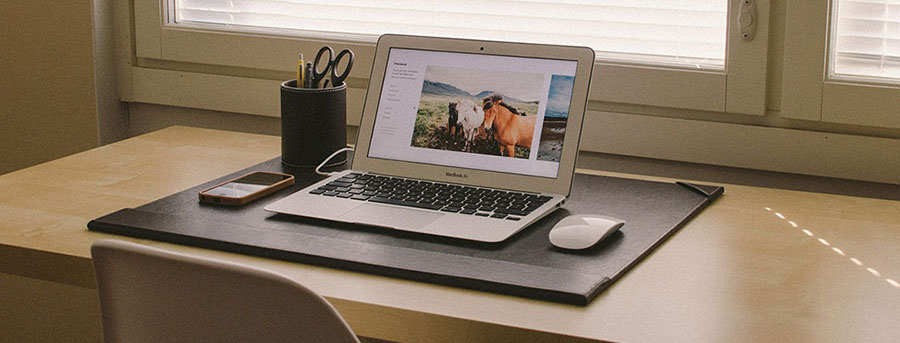
Back in the old days all Mac laptops had Ethernet ports, allowing you to connect to the Internet using a physical cable. Today however none of the Apple laptop lineup has an Ethernet port. So, how to connect macbook to ethernet cable? This article will outline several options for using wired internet with your Macbook. The first step is to identify which type of laptop you have, then you can decide which option you want to use. Since there are several models of Macbook these days, scroll down in this article until you find the photo that matches your Macbook.
How to connect a Macbook Air to an Ethernet Cable

The Macbook Air features two traditional USB Type A ports; one on the left side and one on the right side. To connect your Macbook Air to an Ethernet cable you’ll need a USB to Ethernet dongle. Here are two options for USB to Ethernet adapters below:
Apple USB to Ethernet Adapter
Apple makes this straightforward USB to Ethernet dongle adapter for its Macbook Air products and it works extremely well. To connect your Macbook Air to an internet cable you simply plug this adapter into one of your laptop’s two USB ports and plug-in the Ethernet internet cable to it. Your computer will automatically switch to the wired Ethernet connection after a few seconds.
Anker 3-Port USB 3.0 Portable Data Hub
If you want a USB to Ethernet adapter for your Macbook Air that offers more than just an Ethernet port, you may want to consider this adapter that converts one of your Macbook Air’s USB type A ports into an Ethernet port plus three replacement USB ports. This model allows you to connect external hard drives, external mice, keyboards, cameras, and other peripherals all without sacrificing one of your limited USB ports.
How to connect a new Macbook Pro with USB C and Touch bar to an Ethernet Cable

If you have a new 2016 or later Macbook Pro with four USB Type C ports then you’ll need to use a USB C to Ethernet adapter to connect to wired internet. Here are two choices for how to connect Macbook to wired internet using one of these models:
AmazonBasics USB 3.1 Type-C to Ethernet Adapter
This basic USB to Ethernet adapter solves the question of how to connect Macbook to the internet without Wifi. It plugs into your Macbook Pro’s USB C port and provides you with an Ethernet port on the other end. It’s flexible so you can adjust it to any angle and it is available in your choice of either white or black colors. No drivers or software is necessary to install it– just plug and play.
USB C to Etherent Multi-Port Adapter
If you need more ports than just an Ethernet port, consider this multi-port adapter for your Macbook Pro with Touch Bar. It provides you with a replacement USB C port for the one it plugs into (which you can use for charging) plus an HDMI video out port for an external monitor, an ethernet port for wired internet, and a traditional USB type A port for older peripherals like wired mice, external hard drives or keyboards. This Macbook to Ethernet adapter dongle comes in both white and black.
How to connect a new Single Port Macbook with USB C to an Ethernet Cable
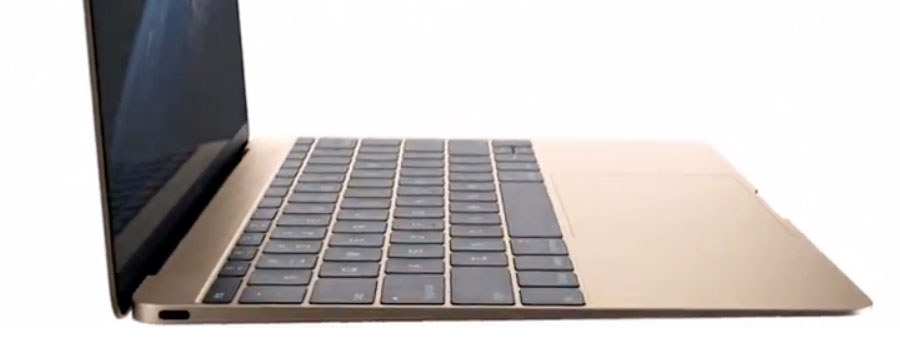
If you have one of the new slim single port Macbooks and you want to connect it to a wired internet connection via Ethernet, you’ll need a USB C to Ethernet adapter. Because your Macbook has only one port for charging or connecting peripherals, we strongly recommend that you get an adapter that will provide you not just with Ethernet ports but also a additional USB C port for charging your laptop so you can charge and use the internet at the same time.
USB C to Etherent Multi-Port Adapter
This USB C to Ethernet adapter provides you with a replacement USB C port for the one it plugs into (which you can use for charging) plus an HDMI video out port for an external monitor, an ethernet port for wired internet, and a traditional USB type A port for older peripherals like wired mice, external hard drives or keyboards. This Macbook to Ethernet adapter dongle comes in both white and black.
Premium USB-C Hub
If you need even more ports, then we suggest using a proper USB C hub. This USB C hub provides you with the following ports, all from a single USB-C port on your Macbook:
- 1 USB-C charging or data port
- 1 Ethernet port for wired internet
- 3 Traditional USB A ports
- 1 HDMI output port for video out
- 1 SDHC memory card slot
- 1 Micro SDHC memory card slot
With this adapter, you can use the USB Type A ports to connect to printers, scanners, flash drives or external hard drives, while the HDMI port connects your single port Macbook to an external display or television. The SDHC memory card slots can read your camera or DSLR’s memory cards.
How to connect an Macbook Pro with Thunderbolt to an Ethernet Cable

If you have a Macbook Pro with Thunderbolt ports then you’re in luck because there are Thunderbolt to Ethernet adapters. Here’s how to connect Macbook to cable internet:
Apple Thunderbolt Gigabit Ethernet Adapter
Capable of achieving very high speeds, the Apple Thunderbolt to Gigabit Ethernet Adapter converts one of your Macbook Pro’s Thunderbolt ports into an Ethernet port. Simply plug it into one of your Macbook Pro’s two Thunderbolt ports and connect an Ethernet cable to the other end of it and you’re good to go!
Belkin Thunderbolt 2 Express HD Dock
If you need more ports than are built into your Macbook Pro, this fully-fledged Thunderbolt 2 dock may be up your alley. It provides a slew of ports, not just Thunderbolt to Ethernet:
- 1 Headphone jack
- 3 Normal USB 3.0 Type A Ports
- 1 Ethernet port
- 1 Microphone port
- 2 Thunderbolt 2 (minidisplayport) ports
- 1 HDMI video out port
Note that this dock does need to be plugged into the wall using an included AC adapter because of how many ports it has (it needs additional power). But this premium Thunderbolt 2 hub supports 4K video resolution, provides a plethora of ports, and includes a 1 meter long Thunderbolt cable to link it to your Macbook Pro.
Frequently asked questions about how to connect Macbooks to Ethernet:
Which is the faster connection, Wifi or Ethernet cables?
Although both Wifi and Ethernet connections are both theoretically capable of reaching extremely fast internet speeds, in actual practice results will vary. Generally speaking, wired Ethernet connections will be faster than connecting to a Wifi base station that is hooked up to the same underlying internet connection. This is because adding a Wifi transmitting base station in between your computer and the internet always adds at least a little bit of latency to your connection (even if the Wifi router is new and fast).
Additionally, even though the latest and most expensive Wifi routers are extremely fast, if your computer is slower and doesn’t use the newest band of Wifi frequency or if your computer is new but the Wifi router is older you may not be able to achieve the highest speeds because the router will be bottlenecked by the slowest piece of hardware. Finally, depending on how far away you are from the router and how many walls or interfering frequencies there are from other nearby devices, your speeds using Wifi may be slower than they would be with a wired Ethernet connection. Ethernet is almost always faster than Wifi on the same internet connection.
Do these USB to Ethernet adapters require me to install any software or drivers on my Macbook?
No. None of the adapters or dongles listed in this article require you to install any third-party software, they all simply “plug and play” correctly on your Macbook, Macbook Air, or Macbook Pro.
Dow do you connect a Macbook to the internet without wifi?
Wired internet connections are called Ethernet cables. You’ll need one of the adapter dongles listed in this article since Macbooks don’t have Ethernet ports built in.
How to connect Macbook to wired internet?
Simply purchase one of these plug-in adapters to connect your Macbook, Macbook Air, or Macbook Pro to a wired ethernet cable. Depending on which type of Macbook you have, you’ll need to get a different type of Ethernet cable adapter. Use the photos in this article to identify which Apple laptop you have.
Why is Apple not building Ethernet ports into their laptops anymore?
The entire computer industry is slowly phasing out ethernet internet ports on their laptops for two reasons. First, Wifi or wireless internet has become incredibly popular and widespread making Ethernet less useful for many users. Second, because laptops are getting so thin and light these days, adding an Ethernet port would actually require laptop makers to make their products thicker than they need to be. While Apple is leading the way in ditching the Ethernet port, other manufacturers like HP, Microsoft, Dell, and Google’s Chromebook Pixels are following suit and getting rid of Ethernet ports too.
Related:
How to connect a Macbook/Macbook Pro to a TV
The Best USB C Adapters for the new Macbook & Macbook Pro, Chromebook Pixel







